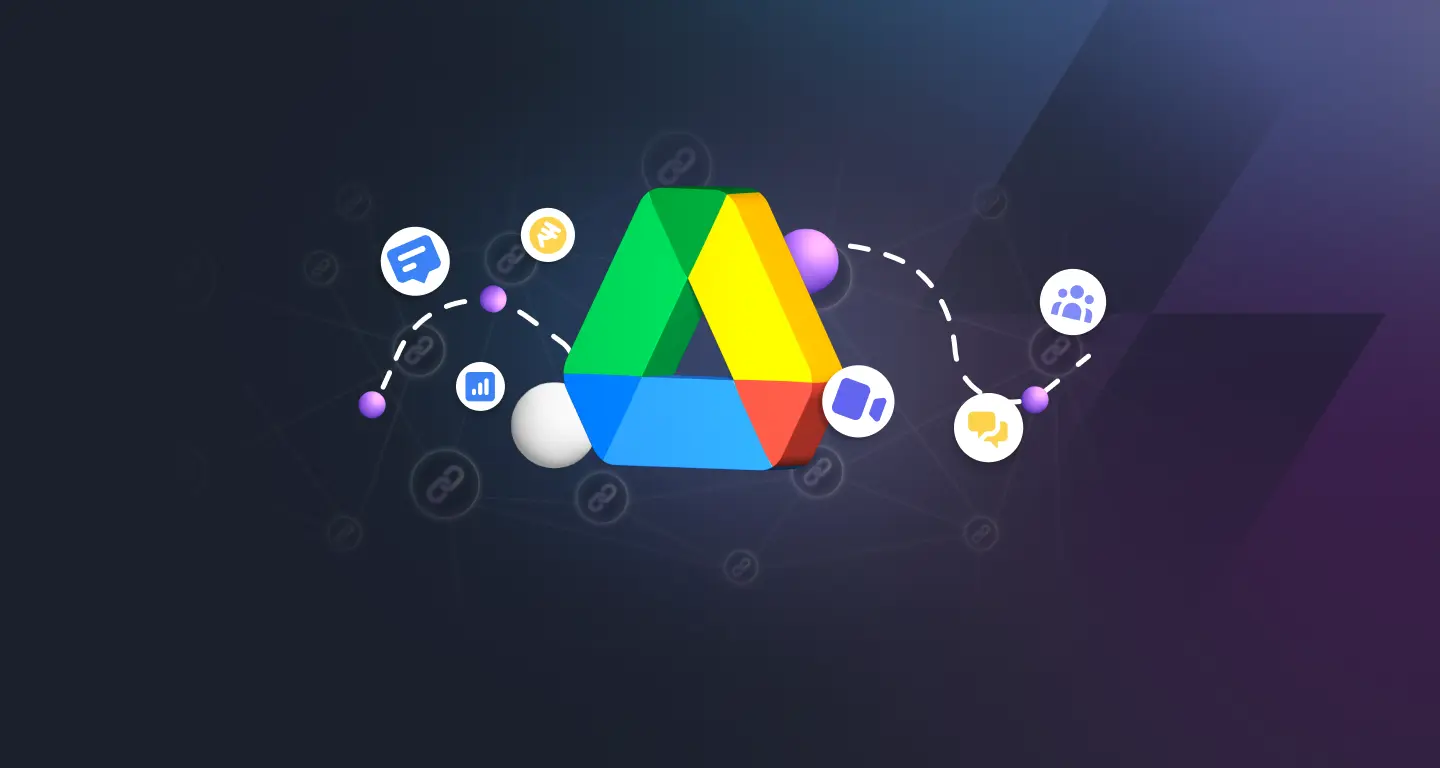Google Drive is a cloud-based storage and collaboration platform that allows you to store, access, and share your files from anywhere in the world. With its intuitive interface and powerful features, Google Drive has become a go-to solution for millions of users worldwide.
In this comprehensive guide, we’ll take a deep dive into Google Drive and explore all its features, tips, and tricks to help you get the most out of this powerful tool. Whether you’re a beginner or an advanced user, you’re sure to learn something new.
Getting Started with Google Drive
Before we delve into the more advanced features of Google Drive, let’s start with the basics. If you’re new to Google Drive, here’s what you need to know:
Creating a Google Account: To access Google Drive, you’ll need a Google account. If you already have a Gmail account, you can use that to log in to Google Drive. If you don’t have a Google account, you can sign up for one for free.
Navigating the Google Drive Interface: Once you’re logged in to Google Drive, you’ll see a clean and simple interface that’s easy to navigate. The main dashboard displays all your files and folders, and you can access different sections using the navigation menu on the left-hand side.
Managing Your Files and Folders
One of the key benefits of Google Drive is its ability to organize your files and folders. Here are some tips to help you manage your files effectively:
Creating Folders: To keep your files organized, you can create folders for different projects or categories. Simply click on the “New” button and select “Folder.” You can then name your folder and add files to it.
Sharing Files and Folders: Google Drive makes it easy to share your files and folders with others. Simply select the file or folder you want to share, click on the “Share” button, and enter the email address of the person you want to share it with.
Collaborating on Projects
Google Drive also makes it easy to collaborate on projects with others. Here are some tips to help you work together effectively:
- Using Comments: If you’re working on a document with others, you can use the “Comments” feature to leave feedback and suggestions. Simply highlight the text you want to comment on and click on the “Comment” button.
- Real-Time Collaboration: Google Drive allows you to collaborate on documents in real time, which means you can see changes as they happen. This is great for working on projects with others, as it allows everyone to stay up-to-date.
Advanced Features
Now that you’re familiar with the basics of Google Drive, let’s take a look at some of its more advanced features:
Google Forms: If you need to create surveys or questionnaires, Google Forms is an excellent tool. With Google Forms, you can create custom surveys, collect responses, and analyze the results.
Google Sheets: Google Sheets is a powerful spreadsheet tool that’s perfect for managing data and calculations. With its advanced features and formulas, you can easily create complex spreadsheets and automate your workflow.
Bullet Points:
- Google Drive is a cloud-based file storage and collaboration platform.
- It offers various features such as file storage and organization, collaboration and sharing, and accessibility from anywhere.
- Google Drive is cost-effective, increases efficiency, and provides enhanced security and environmental benefits.
- To use Google Drive effectively, create and upload files, organize files and folders, share and collaborate, sync with desktop, and use Google Drive add-ons and extensions.
- Google Drive is secure, can be used offline, and can be accessed from multiple devices.
- Google Drive is not HIPAA compliant.
FAQs:
How secure is Google Drive?
Google Drive uses advanced security measures such as encryption, two-factor authentication, and security keys to protect your data. Google also regularly updates its security protocols to keep your data safe from cyber threats.
Can Google Drive be used offline?
Yes, you can use Google Drive offline by enabling offline access. You can access your files, edit them, and create new files without an internet connection. Once you are back online, all changes will be automatically synced.
What happens if I run out of storage space?
If you run out of storage space on Google Drive, you can upgrade to a higher storage plan or delete some files to free up space. You can also use the Google One storage plan to store your data across Google Drive, Gmail, and Google Photos.
Can I access Google Drive from multiple devices?
Yes, you can access Google Drive from multiple devices such as your desktop, laptop, tablet, or smartphone. You can also sync your files across devices to
Conclusion
Google Drive is a versatile and powerful tool that can help you stay organized, collaborate with others, and boost your productivity. Whether you’re using it for personal or business purposes, there’s no denying the benefits of this cloud-based platform.